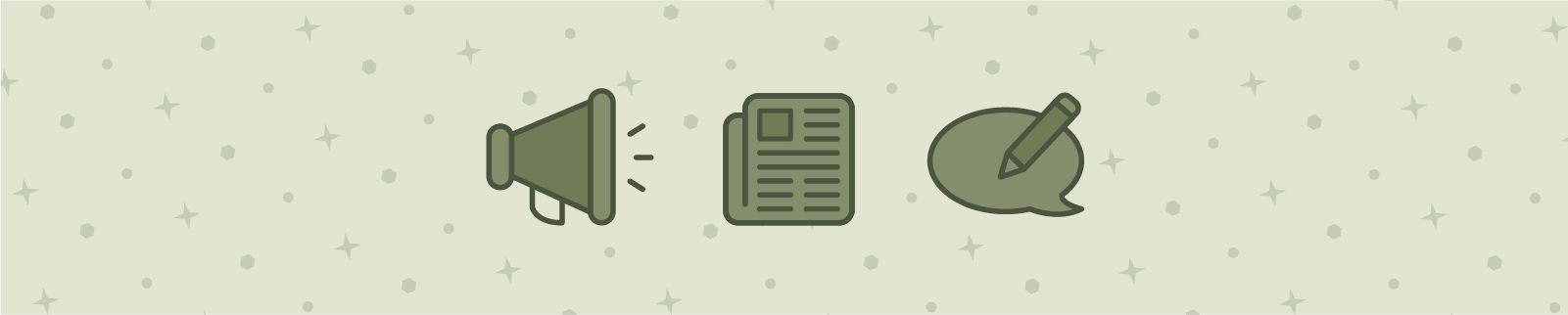
How to Create Custom Categories on Bonanza
Hi everyone! I made a new help video and I want to share it with you. This one is about how to create custom categories. It may be helpful to those of you selling holiday items this season, or for folks selling books, sports cards or movies.
Bonanza uses standard site categories that will match up with Google Shopping for advertising or with eBay for importing. With booth categories, you can create categories specific to your booth so that buyers can browse your inventory exactly the way that you want them to. A shopper could reach your booth from a Google Ad for a costume mask you have, then easily navigate to see other items in the same category.
How to create a custom category
To create a custom category, you just add all the categories you want displayed in your booth on the "Categories & sorting" page in your "Selling > Booth settings." Then, when a buyer enters your booth, the normal list of categories posted on the left side of your booth homepage will be replaced by the categories you put in your custom categories box.
Note that order does matter. Whatever order you create your categories in will also be the order they appear in your booth. Also note that your custom categories won't be saved until you click the "Save all of my changes" button.

How to create custom sub-categories?
Adding sub-categories allows you to create a hierarchical structure for your products. To create sub-categories, drag a category below and to the right of another category. By dragging categories like this, you can create a tree of your custom categories. If you want to raise a category up a level in your tree, drag it to the left.
Using custom categories in Webstores
If your booth uses custom categories, your Webstore will, too. Just like in your booth, custom categories let you define your own categories so that buyers can browse through your Webstore the way you want them to. We recommend that Webstores use custom categories for the best buyer experience.
Learn more about Bonanza Webstores.
It's easy!
At first glance, it may look complicated, but after you've watched my new video you'll see how easy it is. Check it out, and if you would like some help just reach out to [email protected].
<< Back
Recent Posts
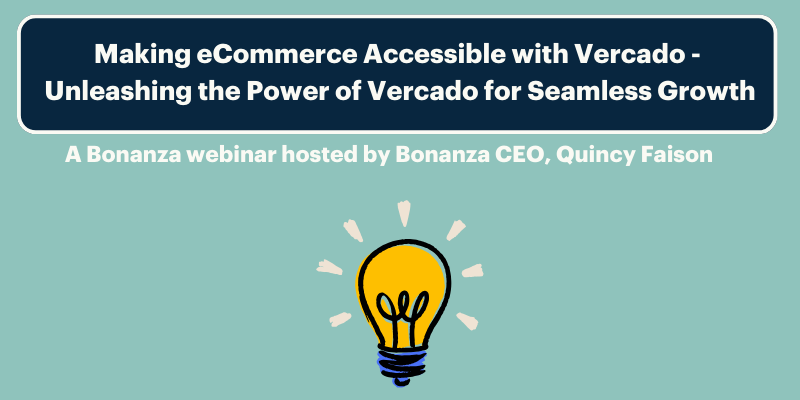
New! Bonanza Webinar series with CEO Quincy Faison
Jan 23, 2024
Unveiling the Future: Bonanza's Exciting Plans for 2024!
Jan 18, 2024
Vercado by Bonanza: Paving the Way for the Future of eCommerce
Dec 26, 2023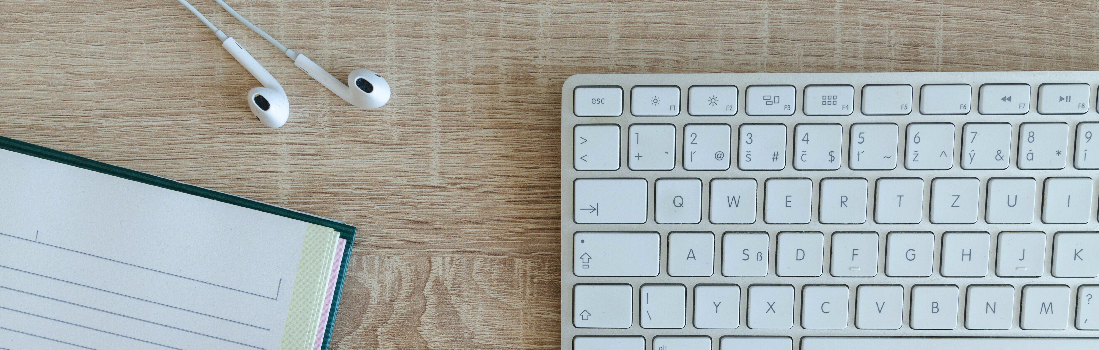
Driving More Traffic to Your Bonanza Booth: The Ultimate Guide
Dec 7, 2023
An In-depth Guide to Seasonal Campaigns
Nov 29, 2023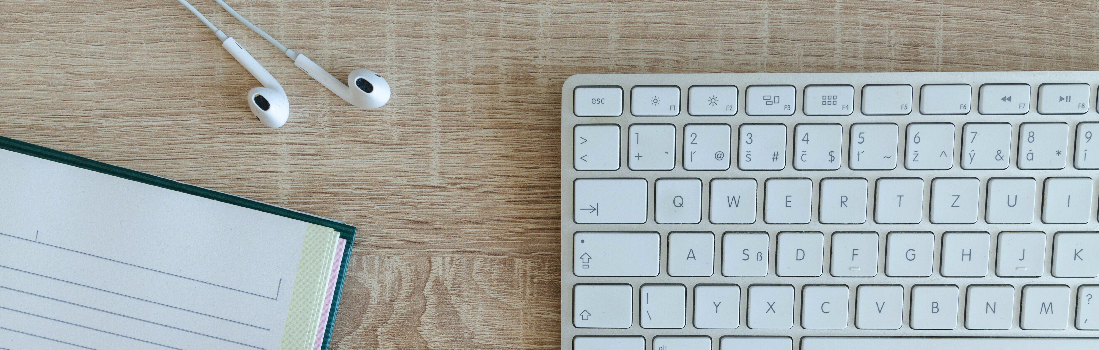

14 responses to How to Create Custom Categories on Bonanza
Do You need a membership to establish sub-categories?
Hi, NecktieGuy
No membership is necessary to use custom booth categories or create sub-categories within the custom booth category structure. Custom booth categories is available to all seller levels.
Does not work for my items. I have too many and would have to do them one at a time.
newyorkcards
I am sorry to hear you have experienced trouble with the Custom booth category setup. There is a way though :) and you won’t have to manually assign. Automatic assignment works great and allows for a listing to show up in more than one Custom Booth category. Please reach out to support for help. We would love to help you with setting up Custom booth categories in your booth.
Thank you!!!! Works great! I think buyers will like this. It’s going to take me some time to get everything categorized the way I want, but this tool will be very helpful!
Hi gemjane!
So glad to hear you like the custom booth categories. One of the awesome things about CBC is you can take as much time as you like making everything just how you want it! Have fun!!!!
Login to see more comments